This will display how to utilize HubOnsite in areas of poor connectivity to ensure the application is functioning properly.
-First, you must load your claims list (in an area with a good signal). It is recommended that you open your application and load your daily claims list before visiting the inspection location.
-Once you have loaded your claims list when you visit the inspection location, you will put your device into airplane mode (Hubvia still records your inspection data in airplane mode).

-Once in airplane mode your dashboard will show offline status (expected behavior)

-While in offline mode you may access your inspection.


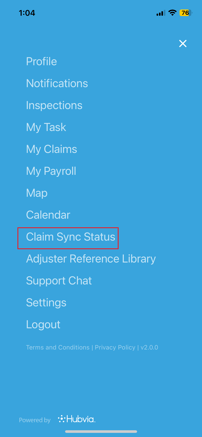
-Here you will be able to monitor or initiate the sync (selecting the sync button) of inspection data being uploaded to Hubvia.

-Once your inspection data has been synced you will see a completed status.

Please note
If these steps are not following when using the application in poor signal areas a fatal crash error may appear. .png?width=355&height=502&name=image%20(35).png)
