This article will walk you through the process of downloading and signing into your slack account on your windows computer.
To begin you will want to download it by visiting this link:
https://slack.com/downloads/windows
Then selecting the white button "Download .EXE (64-bit)"

Once the application has downloaded and you have opened it, open the Slack desktop app and click Sign in to Slack. You'll be taken to your web browser.
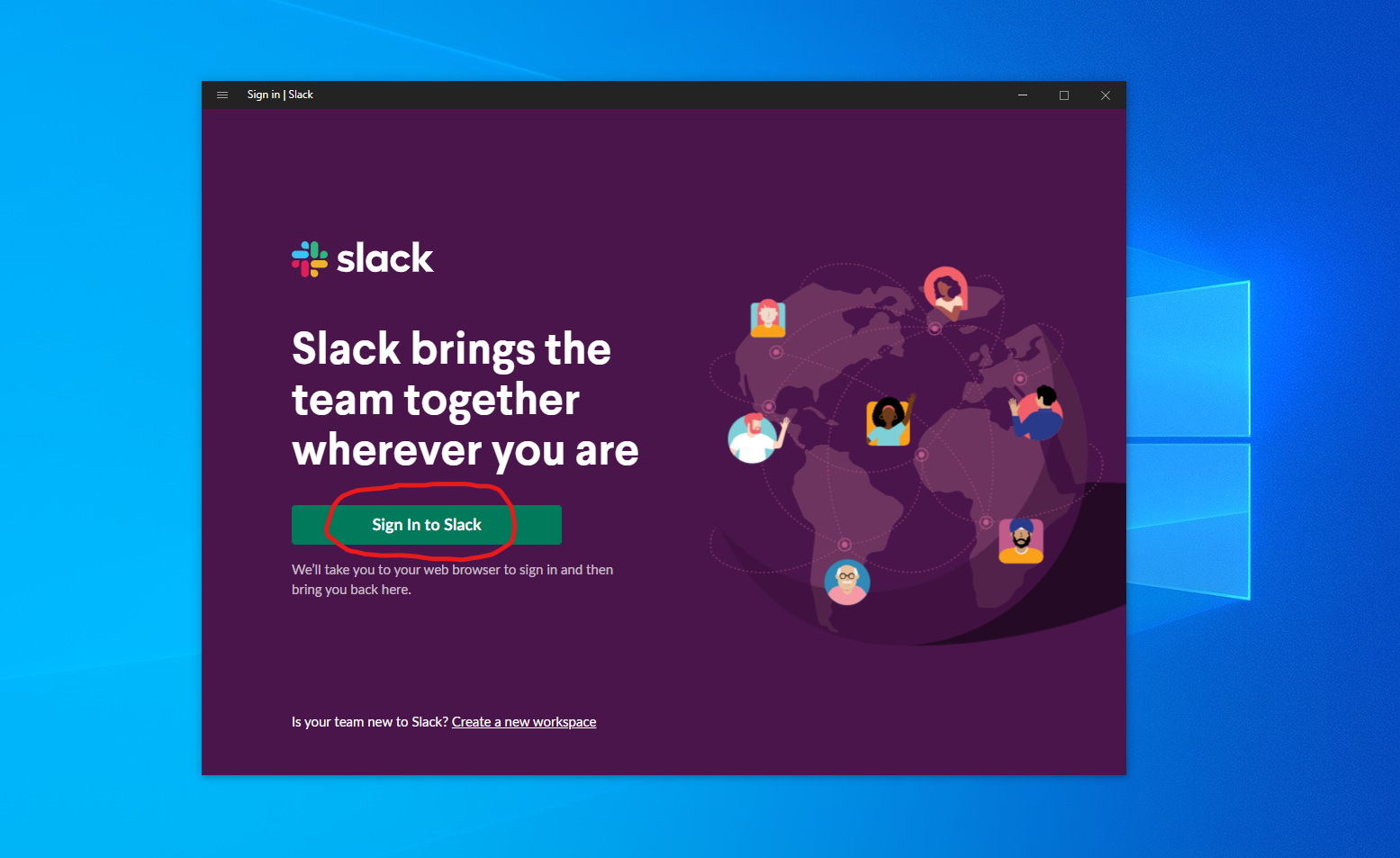
It will then take you to a screen that looks like this

Enter the email address associated with your account and click "Sign In With Email". This will then prompt you to validate using the two-factor authentication that you have set up.
If you need further assistance, please reach out to the IT Department at ithelpdesk@brushclaims.com or Submit a Ticket.
